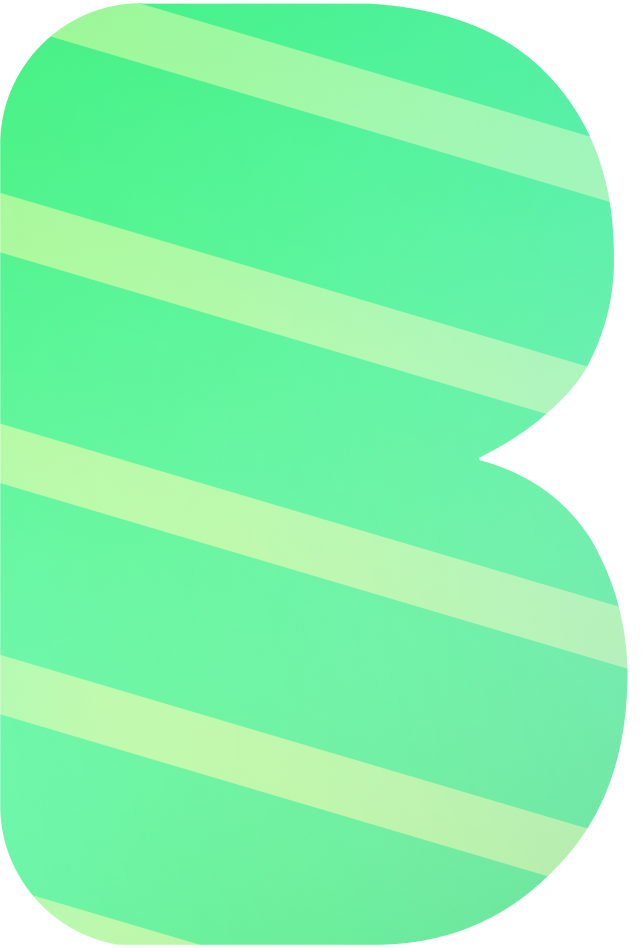Quickstart Guide
This guide will help you get started with BotGem quickly, from installation to your first conversation with an AI assistant.
Download and Install
Step 1: Download BotGem
Download BotGem for your platform:
- iOS: Download from the App Store
- macOS: Download from the Mac App Store or from our website
- Android: Download from the Google Play Store
- Windows: Download from our Microsoft Store
Step 2: Install BotGem
- iOS/Android: The app will install automatically after downloading
- macOS: Open the downloaded .dmg file and drag BotGem to your Applications folder
- Windows: The app will install automatically after downloading from the Microsoft Store
Getting Started
Launch BotGem from your applications menu or home screen. No account is required to use the application.
Configure AI Service Providers
BotGem supports multiple AI service providers. To set up your preferred provider:
- Go to Setting (gear icon)
- Select Service Provider
- Choose your preferred provider from the list
- Enter your API key for the selected provider
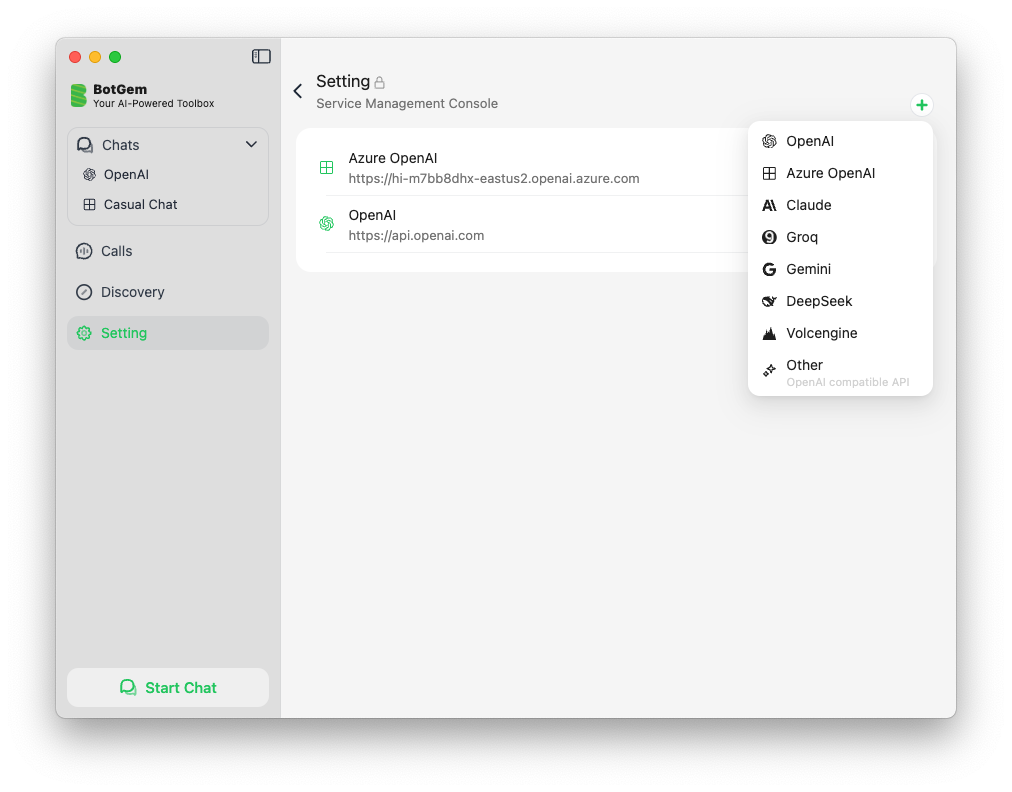
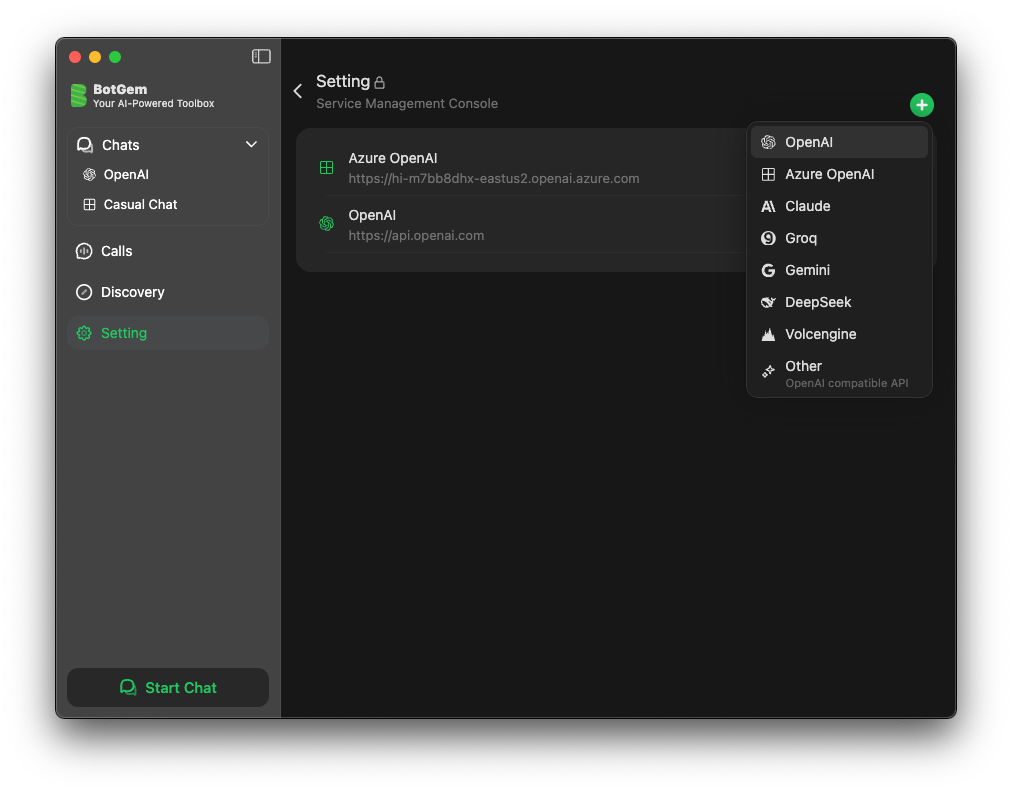
For detailed configuration guides for each provider, visit:
- OpenAI Configuration
- Anthropic (Claude) Configuration
- Google Gemini Configuration
- Groq Configuration
- Azure OpenAI Configuration
- DeepSeek Configuration
- Volcengine Configuration
- OpenAI API Compatible Services
- Ollama Setup (for local models)
Your First Conversation
- From the main screen, click the chat icon to start a new conversation
- Type your message in the input field at the bottom
- Press Send or use Command + Enter (Mac) / Ctrl + Enter (Windows/Android)
- Wait for the AI to respond
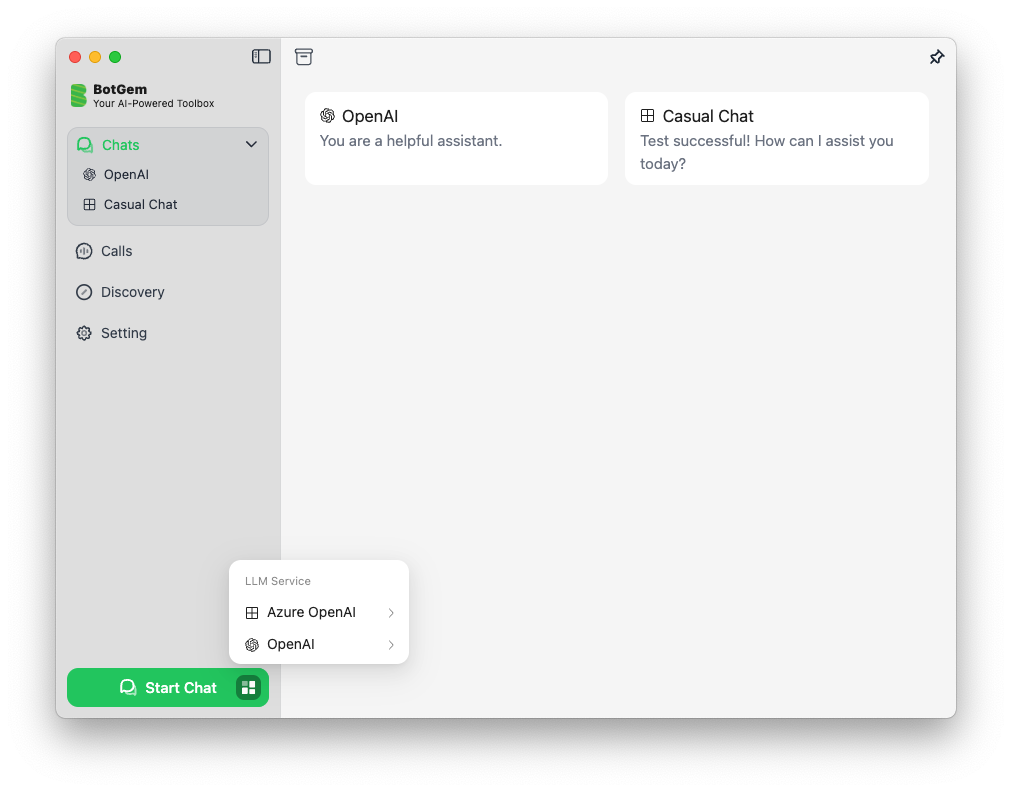
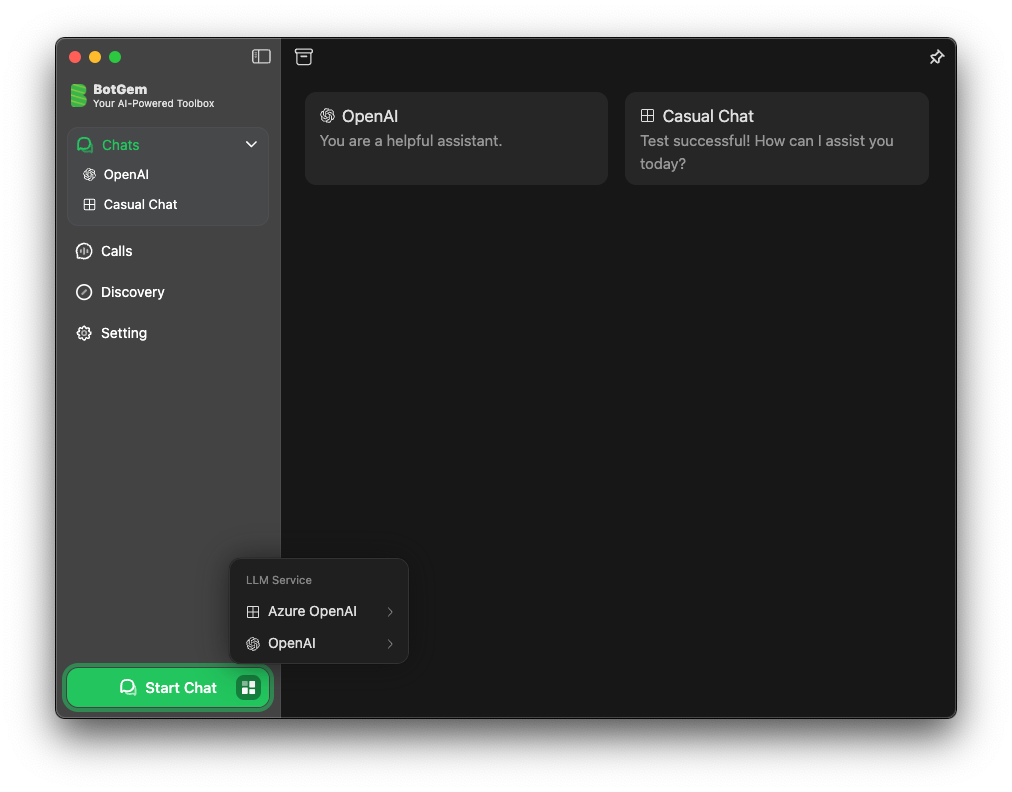
Troubleshooting
If you encounter any issues:
- Check your internet connection
- Verify your API key is correct and has sufficient credits
- Restart the application
- Visit our FAQ for common issues and solutions
Next Steps
Now that you're up and running with BotGem, explore more features:
- Configure additional AI service providers
- Use the voice call feature to practice foreign languages with AI
- Join our Telegram community to share tips and get help