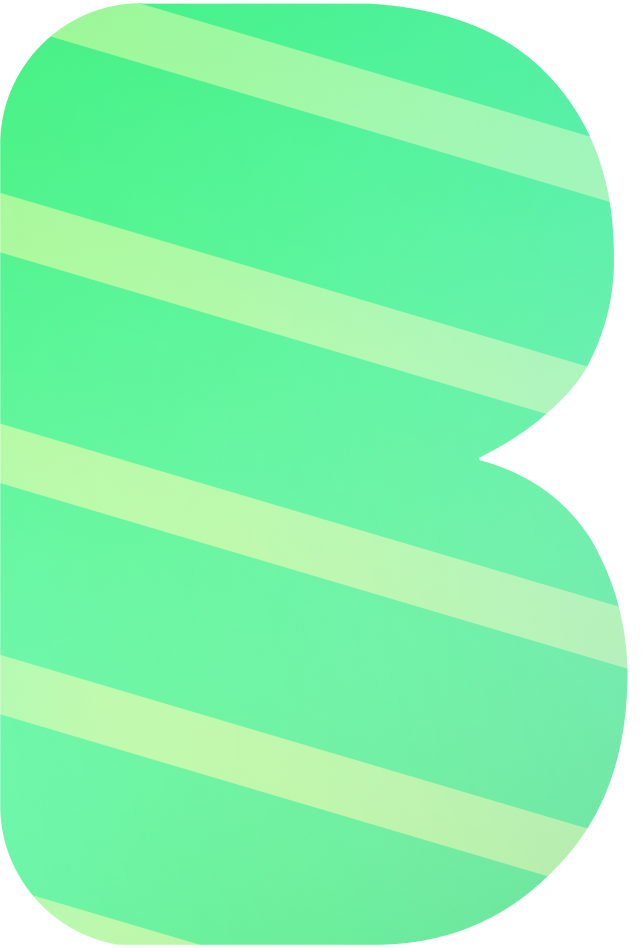Google AI Configuration Guide
This guide explains how to set up and configure Google AI (Gemini) as a service provider in BotGem.
Getting Your Google AI API Key
To use Google's Gemini models in BotGem, you'll need to obtain an API key:
- Visit the Google AI Studio and sign in with your Google account
- Click on "Create API key" in the API keys section
- Give your key a name (optional) and click "Create"
- Copy the API key for use in BotGem
Configuring Google AI in BotGem
Once you have your API key, follow these steps to configure Google AI in BotGem:
- Open BotGem and go to Setting
- Navigate to the Service Provider section
- Find the Google Gemini provider in the list
- Enter your Google Gemini API key in the designated field
- Click Save to apply your changes
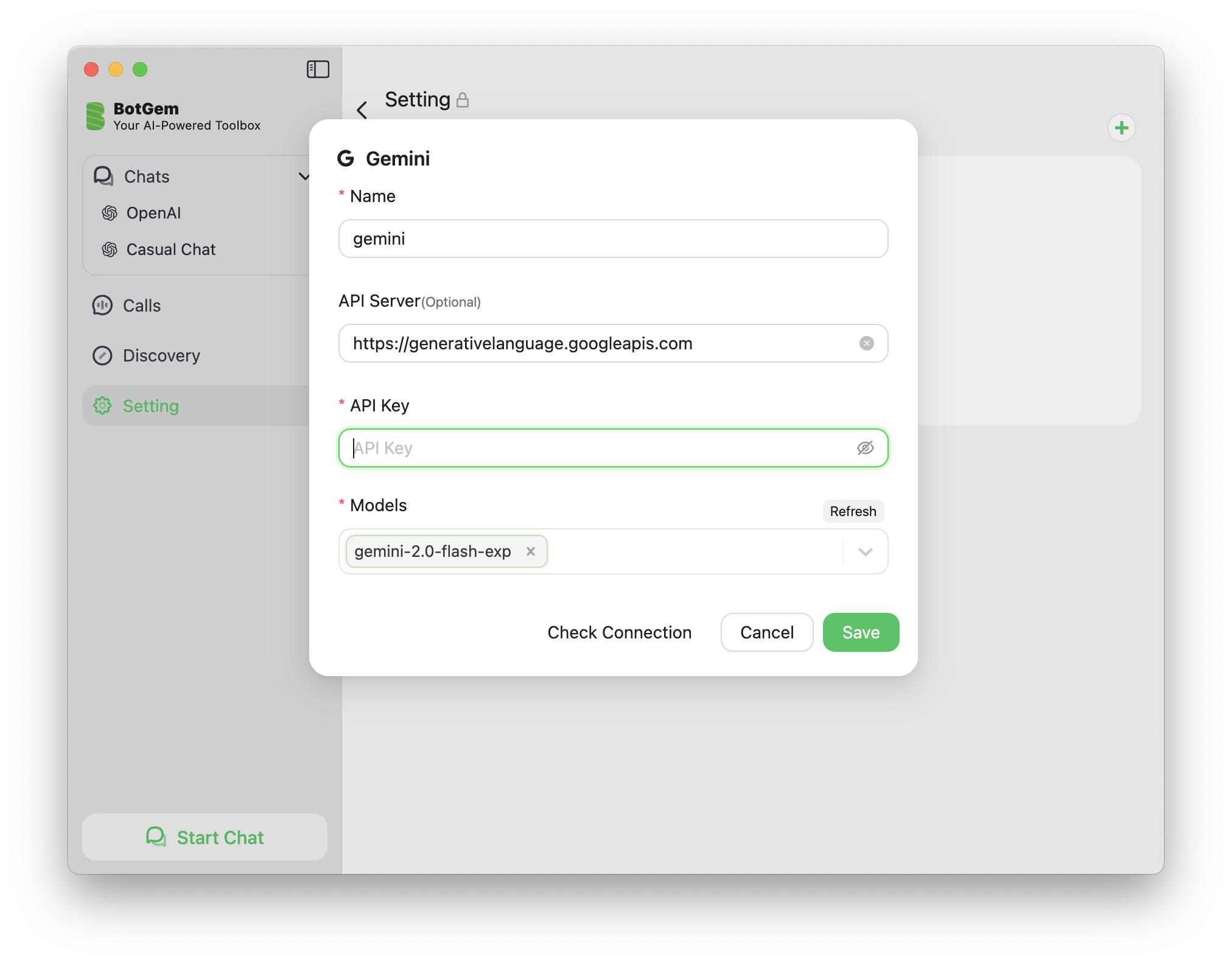

Advanced Features
Image Generation with Gemini 2.0 Flash Experimental
Gemini 2.0 Flash Experimental supports image generation and editing capabilities. To learn how to enable and use these features, see our Gemini Image Generation Guide.